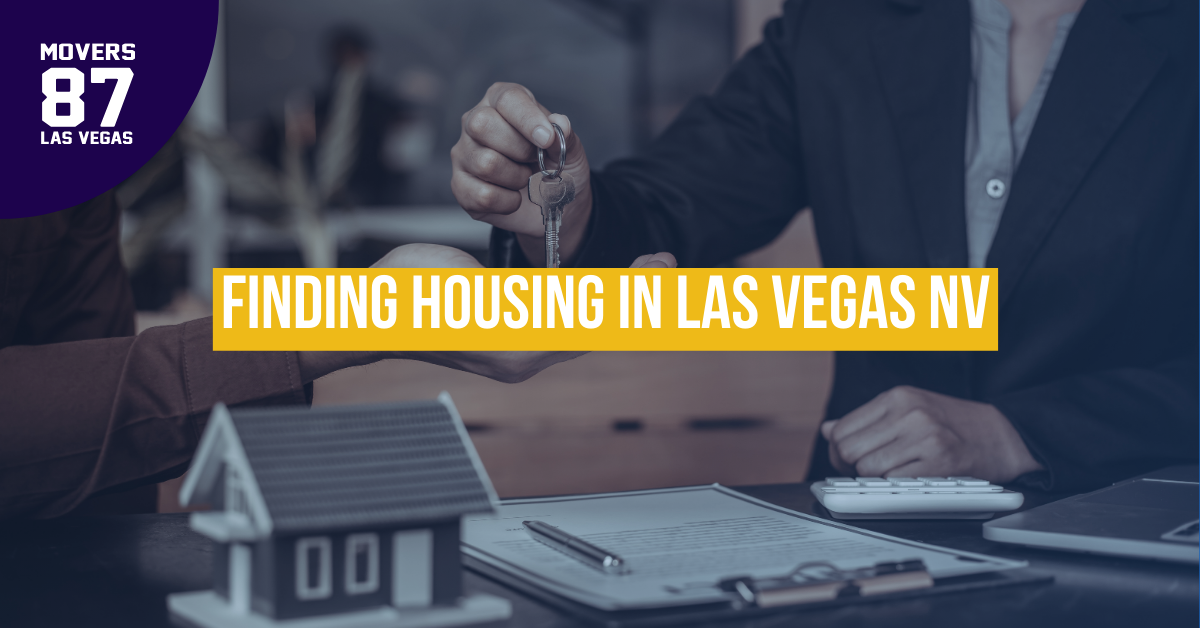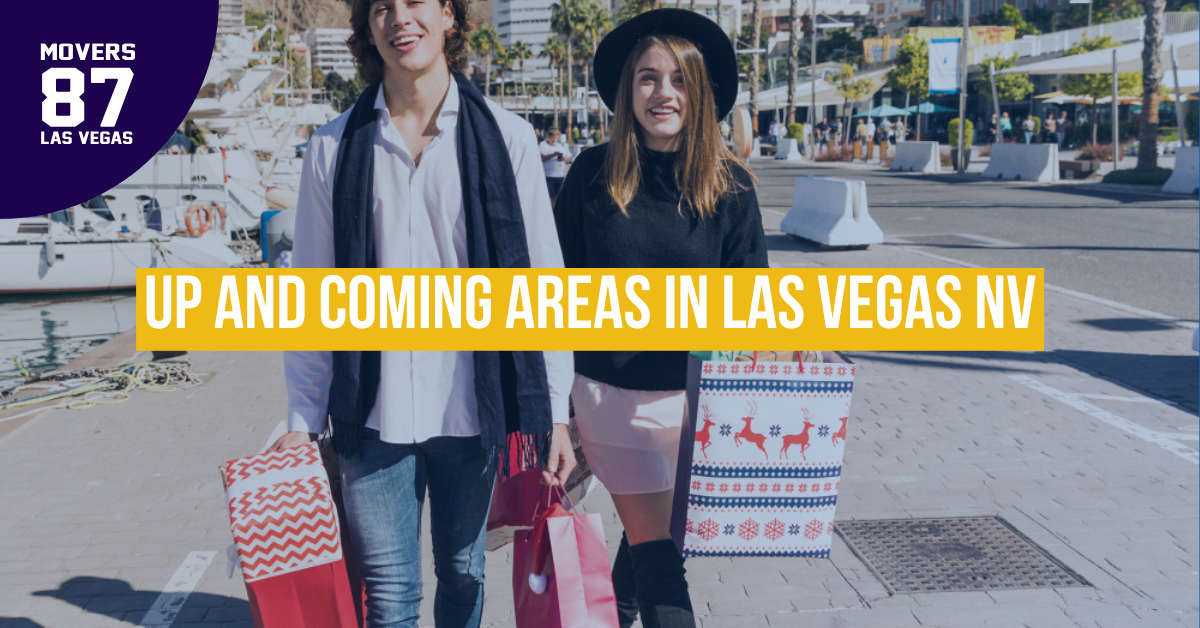How To Pack Your Computer For A Move: Tips And Tricks

It's easy to forget the small details and not know how to protect your delicate equipment from damage during transportation. But don't worry! This article outlines tips and tricks for packing your computer for a move. Whether you're relocating across town or the country, these steps will help ensure your device arrives safely at its new destination.
Packing up a computer is much more than just throwing it in a box with some bubble wrap. You must take specific steps to protect it from shock, dust, and other elements that could damage it during its journey. However, with the proper knowledge and supplies, you can rest assured that your computer will arrive safe and sound no matter where you move.
With this guide, you'll learn all the necessary precautions for packing your computer before a move. From choosing suitable materials to double-checking all connections, we'll walk you through each step of the process so that you can confidently prepare yourself for relocation day. So let's get started!
Backing Up Data
Before packing your computer for a move, you must ensure all your data is backed up. You want to avoid losing any important files during the move:
- Check if your computer has an onboard backup system. If it does, use that to save all of the data you need to keep.
- Consider using an external hard drive or cloud storage service. Both are great options for backing up large amounts of data quickly and securely.
- Ensure you have a plan for restoring the data after the move.
Depending on your setup, you may need additional software or hardware. It's also a good idea to store your backup media in a safe place separate from the computer in case something gets lost or damaged during transit. Then, with your data safely backed up, you can start packing your laptop confidently!
Shutting Down Properly
It is essential to ensure your computer is shut down properly before packing it for a move. This will help ensure all the data stored on the device is safe and secure during transit. To do this, you'll need to follow these steps:
Save any open files you may have been working on and close any unnecessary programs. Then, turn off your computer using the proper shut-down process - usually by pressing and holding down the power button until the system shuts off. Once it has shut down properly, unplug any external devices, such as a mouse or keyboard, from the ports. Now your computer is ready to be packed up and moved.
When packing your device, use plenty of padding around it to protect it from damage during transit. Use bubble wrap or other materials to protect against jostling and shock during transit. Keep the power cable in its original packaging or wrap it separately for extra protection. Ensure not to put too much pressure on any ports or connectors, as this could cause damage when unpacking at your destination.
Moving long distances with your computer, store it upright so that all components are secure and well-protected during transport. This will ensure that everything works properly when you arrive at your destination and plug it in again!
Removing Peripherals
The first step in prepping your computer for a move is removing any peripherals you may have attached. This includes external hard drives, a mouse, and speakers. Before removing these items, it's essential to make sure that you uninstall the drivers for each device. This will help ensure that the peripherals will be ready to use once they are reinstalled on the new computer.
After uninstalling the drivers, you can disconnect each peripheral from your computer. Again, keep track of which wires go with which device so you understand when you're ready to reassemble everything later on. It's also a good idea to store the cables in zip-top bags or something similar so they don't get tangled or misplaced while transported.
Finally, pack each peripheral in an appropriate box or container before packing it away with the rest of your belongings. Use bubble wrap or packing peanuts if necessary, and seal the containers tightly with tape to prevent them from getting damaged during the move. Doing this will help ensure your peripherals are intact and ready when you need them again.
Securing Cords & Wires
Now that all peripherals have been removed, securing the cords and wires is time. Organizing the cables is best, so they don't get tangled during the move. Ensure each thread is securely wound around itself and then secured with a rubber band or twist tie. This will make it easier to unpack later.
If you have multiple cables of the same type or from the same device, label them with a piece of tape, so you know which one goes where during setup. Many people also like to use cable ties for extra security and organization. These can be especially helpful if you are dealing with several long cables.
Once all your cords and wires are secure, attach them using a Velcro strap or bungee cord. This will give the whole bundle extra stability while being transported and prevent any damage due to friction between multiple cables rubbing against each other. With your cords secured, your computer is ready for a safe move!
Prepping The Monitor
Before packing up the monitor:
- Power it down and unplug all cables.
- Remove any mounting hardware or stand from the back of the display if applicable.
- Wrap the monitor in bubble wrap or thick plastic to prevent any dust, dirt, or scratches from occurring during transport.
- Label which side is facing up on the box, and also remember to secure the monitor with a few pieces of tape to ensure it doesn't move around too much.
After adequately prepping your monitor for a move, please place it in an appropriate size box and fill any empty spaces with packing material such as foam peanuts or bubble wrap. Hiring professional movers who can safely secure and handle heavy items like these may be beneficial when moving larger displays such as TVs. Doing so will help ensure that nothing gets damaged when moving large appliances.
No matter what type of device you're packing, always ensure that you have all necessary cords, wires, remotes and accessories before packing them up. This will save time when unpacking and setting everything up at your new location. In addition, packaging each item properly is extremely important for avoiding breakages during a move - especially for delicate electronics like computers and monitors!
Protecting The Tower
Protecting your computer tower from external damage during the move is the most challenging part when packing it up. You'll want to ensure you take the necessary precautions to keep your building safe and secure. Here are some tips and tricks for packing your computer tower for a move:
The initial step is to unplug all of the cables from the back of the tower. This includes any power cords, USBs, or other connections. Once everything is disconnected, wrap each thread separately with bubble wrap or newspaper and secure it with tape. This will help prevent them from becoming tangled or damaged during transport.
Next, you must cover the tower with protective material like bubble wrap or cardboard boxes. Please wrap it tightly so there are no exposed areas where dust or dirt can get in. Once securely wrapped, use a few layers of solid packing tape around the box to provide extra protection during transport.
Finally, find a sturdy box that fits your tower snugly and fill any extra space with crumpled newspaper or foam peanuts to reduce rattling and movement while in transit. Seal up the box with more packing tape before labelling and loading it onto your vehicle for transportation. With these tips, you can be sure your computer's tower will arrive safely at its new destination.
Packing Peripherals Separately
Now that you know how to protect your computer's tower, it's time to pack its peripherals. Peripherals are all components that connect to your computer, like a monitor, speakers, keyboard, and mouse. This step is vital because it ensures each peripheral is well-protected and ready for transport.
You'll want to ensure each peripheral has its safe packaging or container. You can use the original boxes they came in if available. If not, use bubble wrap and newspaper or packing paper to secure each item carefully so they don't move around while transporting. Ensure everything is securely wrapped so it won't get scratched or damaged in transit.
Once everything is packaged, mark each box with an inventory list of what's inside. This will make it easier when it comes time to unpack and set up at your new home. To ensure the safety of each piece during transport, place them all together in one large box surrounded by packing peanuts or foam cushioning wraps for extra protection.
By taking these steps, you'll have peace of mind knowing each peripheral was adequately packed for the move and will arrive safely at your new destination.
Storing In A Safe Place
It's essential to store your computer in a safe place during a move. You should ensure that the storage environment is clean and dry, as moisture can damage the components of your computer. Keeping the container away from direct sunlight and extreme temperatures is also essential. When packing your laptop, you should provide plenty of cushioning around it, such as bubble wrap or foam padding. This will help protect it from any bumps or jostles during transport.
When putting the container together, use tape to secure all flaps and openings. Ensure the box is tightly sealed so no dust or debris can get inside and damage your computer. Additionally, if you can find a waterproof bag for storing your laptop, this could be a good option for keeping it secure and dry during transit.
Label the box clearly with "Fragile" stickers, so movers know to take extra care when handling it. It's also wise to pack any cables and other accessories separately in their own labelled boxes for easy unpacking later on at your destination. These precautions will ensure your computer arrives safely at its new home!
Transportation Considerations
Once you've decided where to store your computer, you must consider how to transport it. Moving a laptop can be tricky and requires extra precautions for its protection. Here are some tips for transporting your computer safely.
Please ensure all the cords and accessories are disconnected from the computer, and pack them in a separate box with plenty of packing material. This will help keep them from getting damaged or tangled during transit. Have the original box or packaging handy to pack up your computer. It's designed specifically for the model of your computer and offers the best protection for it during transit.
Next, wrap your computer in an anti-static bag before placing it in its box or case. This will protect against dust and debris that could damage sensitive components inside the machine. Then, place several layers of cushioning around the computer on all sides before securely closing up the box or case with tape. Make sure everything is packed tightly, so nothing shifts during transport.
Lastly, mark the outside of any boxes containing your computer with 'Fragile' in bold letters, so anyone handling them takes extra care when moving them from one location to another. When transporting long distances by car or plane, consider purchasing insurance for additional peace of mind should something happen to your equipment during transit.
Reassembly
When reassembling your computer after a move, taking time and being careful is essential. Please start with the basics: plugging in the power cord, connecting the cables and placing the monitor on its stand. After that, you must reinstall any software you removed before moving. This might include operating systems, drivers and other programs.
Next, you'll want to check all components for damage that may have occurred during transport. Look for corrosion or fractures on the motherboard, memory cards and other parts. Replace any damaged items with new ones if necessary. Finally, perform a test run once everything is put back together. This will help ensure everything works correctly before you use your computer again.
To get your machine up and running again:
- Double-check all connections and ensure everything is plugged in correctly.
- Boot up your system and follow any instructions onscreen to complete the installation of any required software or drivers.
- When this is finished, try restarting your computer to ensure everything is in proper working order before you use it again.
Frequently Asked Questions
What Type Of Packing Material Should I Use?
Packing your computer for a move, the type of packing material you use is essential. There are several types of materials available that can help protect your laptop during transit. Depending on the size and weight of your computer, you'll want to choose a material that can provide ample protection without adding too much bulk or weight.
One option is bubble wrap, which is usually lightweight and relatively inexpensive. Bubble wrap works great for protecting delicate electronics because it cushions the item from bumps along the way and helps keep moisture out. Double-wrap or triple-wrap if you're dealing with particularly fragile items. Another option is foam peanuts, commonly used in shipping boxes to fill any extra space around an object. Peanuts provide good cushioning and can be easily removed when unpacking at your new home.
Finally, another common packing material for computers is anti-static wrapping paper. This type of paper protects electronic items from static electricity build-up during transit, which could damage sensitive components inside the device. Anti-static wrapping paper also helps prevent dust particles from getting inside while in transit. Whether you choose bubble wrap, foam peanuts, or anti-static wrapping paper, use enough layers so your computer has plenty of protection against any bumps or shocks it might encounter on its journey.
What Is The Best Way To Transport A Large Tower?
Transporting a large tower during a move can be tricky. Depending on the size, it may require unique packing materials and techniques to ensure it is moved safely. In addition, it is essential to take extra care when moving a large tower since the components inside are delicate and can easily be damaged if not handled correctly.
Using strong cardboard boxes with plenty of padding is essential when transporting a large tower. Bubble wrap or packing peanuts should also protect the tower's delicate components. Additionally, it is also vital to secure the box with tape to prevent any damage from occurring during transportation.
Another helpful tip for transporting a large tower is to use two people when carrying it. This will ensure the box stays on balance and falls due to weight. It is also important to lift the box properly by bending at the knees and lifting with one's legs rather than straining one's back. Also, use a dolly or hand truck, which will help reduce strain on your back and arms while carrying the heavy box.
These tips should help ensure that your large tower arrives safely and in good condition at its destination. Extra precautions like these will save time and energy and protect your valuable equipment from potential damage during transit.
Can I Leave My Computer Plugged In During The Move?
Transporting a large tower, many people have questions about whether or not they can leave their computer plugged in during the move. This is essential because leaving your laptop plugged in during transit could damage it.
In general, it's best to unplug any electronic device before transporting it. This is especially true with computers because they are delicate and contain many sensitive components. For example, if you leave your laptop plugged in a while moving it, there is a risk of electric shocks or surges, which could damage the system. Additionally, if you use a laptop, the internal hard drive may suffer too much vibration while transported.
If you cannot unplug your computer before transporting it, some steps can be taken to help protect it from potential harm. First, it would be best to ensure that all cords and cables are properly secured so they won't get tangled or disconnected during transit. You should also ensure that all ports and connections are secure and free of dust or debris, which could cause short circuits or other electrical problems. Finally, store your computer in an anti-static bag to help reduce the risk of electric shocks or surges.
Transporting a large tower can feel like a significant undertaking, but extra precautions can help ensure your computer arrives safely at its destination without any problems. Of course, taking the time to unplug it beforehand is always recommended, but if this isn't possible, then following these steps will help minimize any potential risks associated with leaving it plugged in during transport.
Is It Necessary To Unplug All Cords And Wires?
When moving a computer, one of the most common questions asked is whether or not it is necessary to unplug all cords and wires. This is an important question to be answered before packing up your computer for a move. While it may take some extra time and effort, unplugging all the cords and wires can help keep your computer safe during the move.
It's essential to understand why unplugging cords and wires is necessary. When you're moving a computer, it will likely get jostled around as boxes are being loaded into the truck or car. If cords and wires are still attached, this movement could damage them. Furthermore, if something goes wrong with the electronics inside the computer, having all cables attached could cause further damage due to electric shock or sparks.
To avoid problems like these, it's best to take the extra time and unplug every cord and wire from your computer before packing it up for the move. It's also recommended that you tape each cable with its corresponding device to quickly set things back up once you arrive at your new home. You can even label each cord, so you know exactly which one goes where when reassembling your setup – this will save you lots of time!
Unplugging all cords and wires from your computer before a move is essential to protecting your machine and yourself from potential accidents or damages. In addition, taking these precautionary steps can ensure that everything stays safe throughout the transition process - no matter how long or short it may be!
How Should I Label My Cords And Wires For Easy Reassembly?
Labelling your cords and wires is crucial in preparing your computer for a move. Cables and wires can become easily jumbled or misplaced during transportation, so it's essential to label them properly before disconnecting them from the machine. This will make reassembling the computer much easier once you reach your destination.
One of the best methods for labelling your cords and wires is to use colour-coding tape. This way, when reassembling the computer, you can quickly identify each cable or wire by its colour. You could also try using labels that include a description of what each cord does (e.g., "USB cable" or "keyboard."). Additionally, please take photos of how everything was initially connected before disassembling it. This will help provide a visual aid when reassembly time comes around.
No matter your chosen method, ensure you're consistently labelling all your cords and wires. This way, you will be clear and calm when it comes time to reassemble your computer. In addition, taking the extra steps now will save you a lot of frustration later on!
Moving your computer can be stressful, but proper preparation can make the process smoother. Once you've gathered the necessary materials and disconnected all your cords and wires, it's time to start packing. Using bubble wrap or foam padding is the best way to protect your device during transit. Also, consider investing in a specialized box for moving computers if you have a large tower.
Once everything is packed up, you must label all cords and wires to know what goes where when it comes time to reassemble. This will also help prevent any mix-ups if multiple people are helping with the move. Finally, always keep your computer plugged in while transporting it - always unplug it before loading it up!
Following these tips and tricks ensures that your computer is safely packed and transported during a move. Then, with some preparation and care, you'll be able to get back up and running quickly without any trouble!